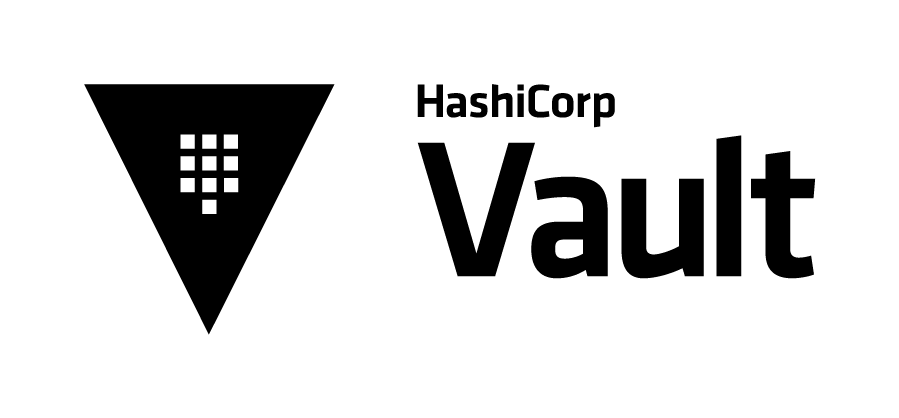
Vault Audit Logging
Vault (https://www.vaultproject.io/) is a secrets management tool created by HashiCorp that is extremely popular. Given the sensitive nature of the …
HashiCorp Terraform 0.12.2 added official support for a Puppet provisioner. One caveat is that the provisioner is only available in 0.12.x of Terraform. The provisioner provides a number of features such as adding data to the CSR for trusted facts, selecting between open source and enterprise agent versions along with autosigning the CSR.
In this post we’ll use the Terraform vSphere provisioner to provision a CentOS virtual machine. The provisioner autosign feature will be used for automatically signing the CSR on the Puppet master.
The first thing we to do is setup our machine to deploy the virtual machine. Terraform and Puppet Bolt are what is needed for the setup.
HashiCorp Terraform is a Golang binary that just needs to be downloaded and added to the path on the system. The latest version of HashiCorp Terraform can be downloaded from the following link.
https://www.terraform.io/downloads.html
Puppet Bolt is used by the Puppet provisioner to bootstrap the Puppet agent on the virtual machine being provisioned.
Install the Puppet Bolt repo
Add the Puppet repo to the system
sudo rpm -Uvh https://yum.puppet.com/puppet6/puppet6-release-el-7.noarch.rpm
Install Puppet Bolt
Install Puppet Bolt using yum
sudo yum install -y puppet-bolt
Create Bolt Directory
Create a directory for the Puppet Bolt configuration
mkdir -p ~/.puppetlabs/bolt/
Create Puppet Bolt Configuration File
This step creates a Puppet Bolt global configuration file that the Terraform Puppet provisioner uses for the Bolt process.
cat << EOF > ~/.puppetlabs/bolt/bolt.yaml
modulepath: "~/.puppetlabs/bolt-code/modules:~/.puppetlabs/bolt-code/site-modules"
inventoryfile: "~/.puppetlabs/bolt/inventory.yaml"
concurrency: 10
format: human
ssh:
host-key-check: false
user: root
private-key: ~/.ssh/bolt_id
EOF
Create Puppet Bolt Inventory File
The Terraform Puppet provisioner targets the Puppet master specified in the Terraform code but Bolt needs additional information for connecting to the Puppet master such as user credentials.
cat << EOF > ~/.puppetlabs/bolt/inventory.yaml
---
config:
ssh:
host-key-check: false
user: root
private-key: ~/.ssh/bolt_id
EOF
Create Bolt Puppetfile
This step creates a Bolt Puppetfile for installing the two Puppet modules required by the Terraform Puppet provisioner.
cat << EOF > ~/.puppetlabs/bolt/Puppetfile
# Modules from the Puppet Forge.
mod 'danieldreier/autosign'
mod 'puppetlabs/puppet_agent'
EOF
Install Bolt Puppet Modules
This step installs the Puppet modules specified in the Puppetfile from the previous step.
bolt puppetfile install
With the workstation configured we now need to configure the Puppet master to support the policy based autosign method supported by the Terraform Puppet provisioner.
Install the autosign ruby gem
This step installs the autosign (https://github.com/danieldreier/autosign) gem that our Puppet master will use for signing the certificate request.
/opt/puppetlabs/puppet/bin/gem install autosign
Create a new directory for autosign
Create a directory for the autosign installation.
mkdir /var/autosign
Update permissions on the autosign directory
The permissions for the autosign directory need to be updated to allow the Puppet server service to access the directory.
chown pe-puppet:pe-puppet /var/autosign
chmod 750 /var/autosign
Create autosign log file
Create a log file for the autosign binary to log events.
touch /var/log/autosign.log
Update permissions on the autosign log file
The permissions on the autosign log file need to be updated to allow it to be written to when the Puppet server attempts to autosign the CSR.
chown pe-puppet:pe-puppet /var/log/autosign.log
Setup the autosign gem
/opt/puppetlabs/puppet/bin/autosign config setup
The autosign setup creates a configuration file “/etc/autosign.conf” that needs to be modified. We need to ensure that the journalfile is configured for “/var/autosign/autosign.journal”.
---
general:
loglevel: warn
logfile: "/var/log/autosign.log"
jwt_token:
secret: 1s79TOyqMHw3zfKhE1h+1feKMaE=
validity: '7200'
journalfile: "/var/autosign/autosign.journal"
The CSR will contain an invalid challenge password if the loglevel is set to debug
With the loglevel set to debug additional debug lines will be added to the challenge password in the CSR which causes the autosign process to fail.
Set Puppet master autosigning
The Puppet master configuration file needs to be updated to use the autosign gem as the executable/binary to run when validating CSRs.
puppet config set --section master autosign /opt/puppetlabs/puppet/bin/autosign-validator
Restart the Puppet Server Service
Restart the Puppet server service for the changes to take effect.
systemctl restart pe-puppetserver
The Puppet master is now configured for autosigning certificate requests from the Puppet provisioner.
With all of the setup complete we can focus on the Terraform code for provisioning our CentOS 7 virtual machine and using the new Puppet provisioner to integrate it with our Puppet master.
The Puppet provisioner resource block includes a number of configuration options that are covered in greater detail in the documentation but we’ll look at the ones that were used in this example.
server: The FQDN or IP address of the Puppet master
server_user: The name of the user on the Puppet master that the provisioner will connect as
autosign: The Puppet provisioner includes code that leverages Puppet Bolt as well as policy based autosigning to automatically sign the nodes SSL certificate on the Puppet master
open_source: Whether to use the open source version of the Puppet agent or the enterprise version
certname: The CN for the agent’s SSL certificate
extension_requests: A map of extension requests to be embedded in the certificate signing request before it is sent to the Puppet master CA. In our example we’re passing data to set the pp_role trusted fact that defines the role of the virtual machine.
connection: Standard Terraform provisioner connection details for connecting to the virtual machine via SSH or WinRM.
The following code is the Terraform vSphere virtual machine resource along with the Puppet provisioner used in this example.
resource "vsphere_virtual_machine" "puppet-demo" {
name = "puppet-demo.grt.local"
num_cpus = 1
memory = 4096
resource_pool_id = "${data.vsphere_resource_pool.pool.id}"
datastore_id = "${data.vsphere_datastore.datastore.id}"
guest_id = "${data.vsphere_virtual_machine.template.guest_id}"
scsi_type = "${data.vsphere_virtual_machine.template.scsi_type}"
network_interface {
network_id = "${data.vsphere_network.network.id}"
adapter_type = "${data.vsphere_virtual_machine.template.network_interface_types[0]}"
}
disk {
label = "disk0"
size = "60"
eagerly_scrub = "${data.vsphere_virtual_machine.template.disks.0.eagerly_scrub}"
thin_provisioned = "${data.vsphere_virtual_machine.template.disks.0.thin_provisioned}"
}
clone {
template_uuid = "${data.vsphere_virtual_machine.template.id}"
customize {
linux_options {
host_name = "puppet-demo"
domain = "grt.local"
}
network_interface {
ipv4_address = "10.0.0.30"
ipv4_netmask = 24
}
dns_server_list = ["10.0.0.200"]
ipv4_gateway = "10.0.0.1"
}
}
provisioner "puppet" {
server = "grtpemaster01.grt.local"
server_user = "root"
autosign = true
open_source = false
certname = "puppet-demo.grt.local"
extension_requests = {
pp_role = "demo"
}
connection {
type = "ssh"
host = "${self.default_ip_address}"
user = "root"
password = "${var.root_password}"
}
}
provisioner "remote-exec" {
when = "destroy"
inline = [
"puppet node purge puppet-demo.grt.local",
]
connection {
type = "ssh"
host = "grtpemaster01.grt.local"
user = "root"
password = "${var.root_password}"
}
}
}
Initialize Terraform
With the Terraform code in place we need to initialize the current working directory to download all of the necessary plugins.
terraform init
Plan Terraform Run
Now that the Terraform has been initialized we can plan our Terraform run to see if there are any errors.
terraform plan
Apply Terraform
The next step once our plan was successful is to apply our Terraform code and validate that the Puppet provisioner worked.
terraform apply --auto-approve
Once the Terraform apply has completed successfully we should be able to see the new node in the Puppet Enterprise console.

Additionally we can see in the facts for the node that the “demo” role has been set for the pp_role fact we designated in our Terraform code.

Terraform Puppet Provisioner
https://www.terraform.io/docs/provisioners/puppet.html
Daniel Dreier Autosign Gem
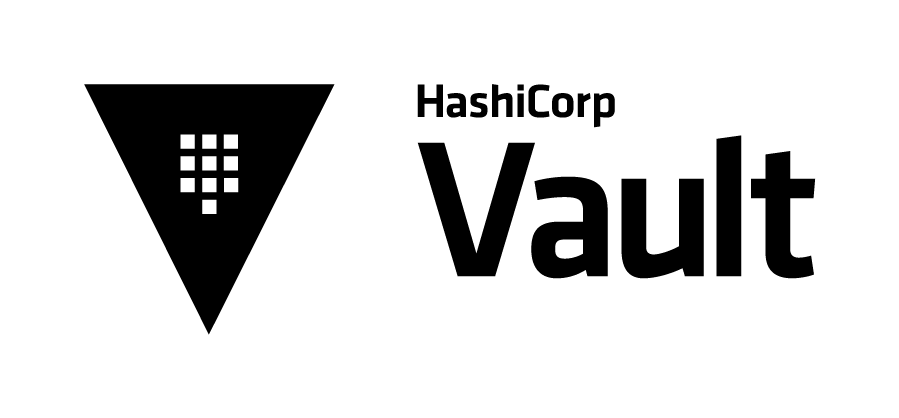
Vault (https://www.vaultproject.io/) is a secrets management tool created by HashiCorp that is extremely popular. Given the sensitive nature of the …
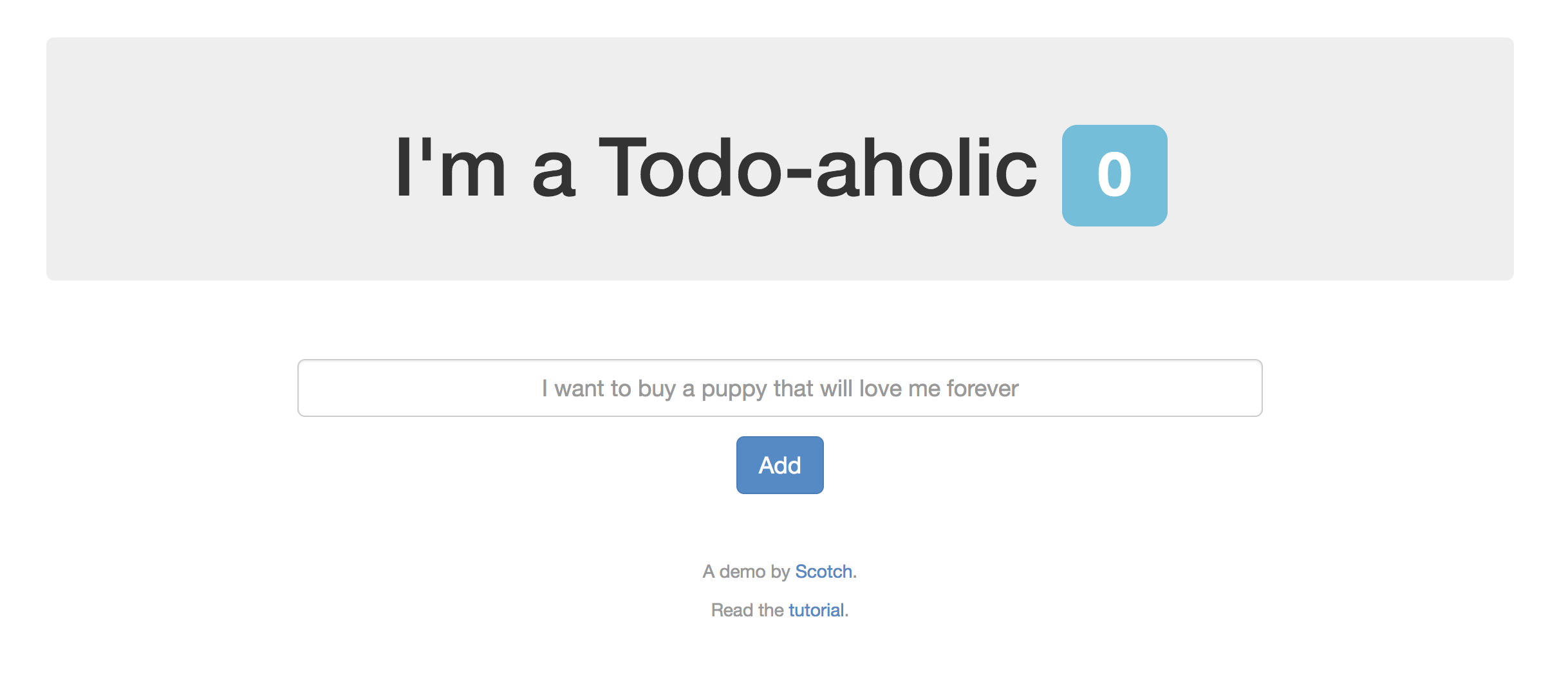
What is immutable infrastructure? Immutable infrastructure is the concept of utilizing an infrastructure component in an ephemeral manner. This means …