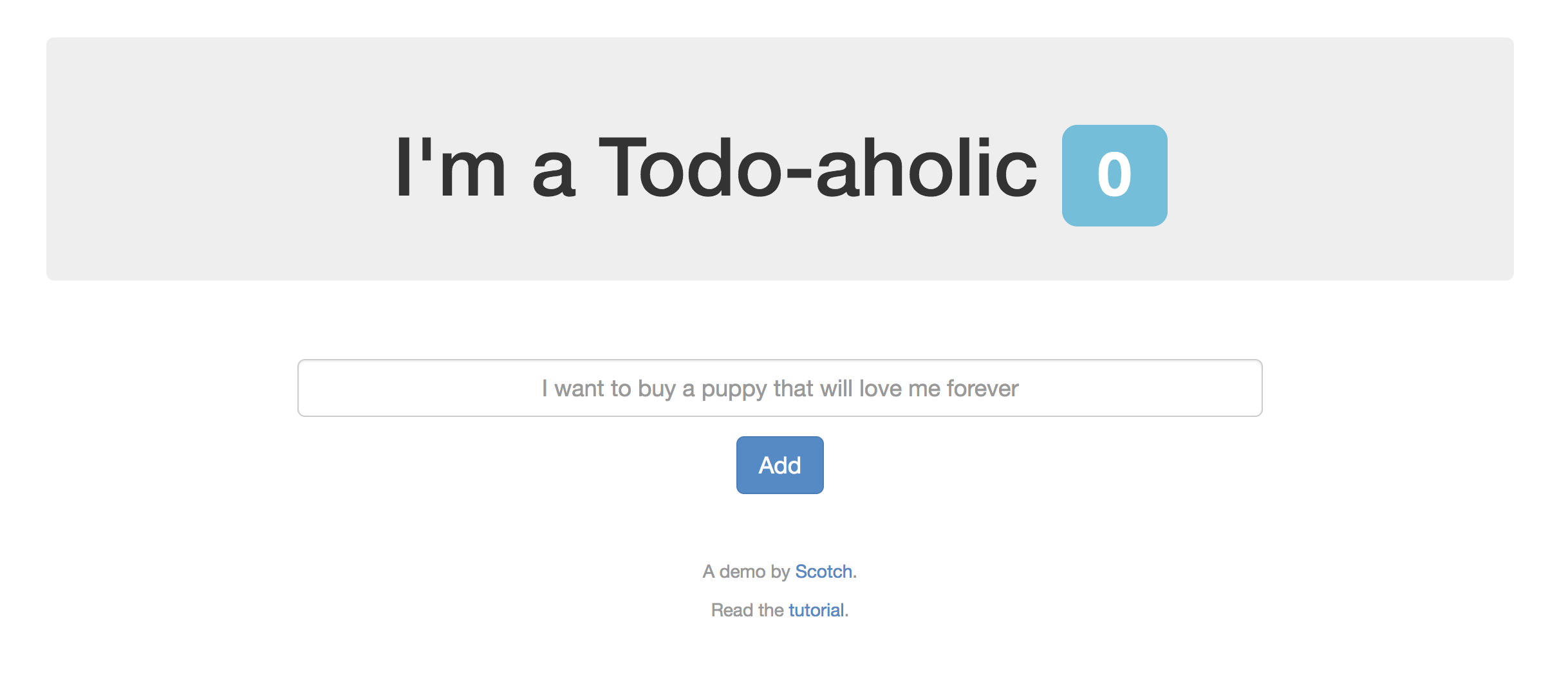
vSphere Immutable Infrastructure with Terraform
What is immutable infrastructure? Immutable infrastructure is the concept of utilizing an infrastructure component in an ephemeral manner. This means …

In this blog post we’ll look at the HashiCorp Vault plugin for Puppet Bolt that enables authentication credentials for Bolt to be retrieved from an instance of HashiCorp Vault. HashiCorp Vault is a secrets management platform that is commonly used to store secrets such as API keys, passwords and SSH private keys. This solution helps to avoid secret sprawl where passwords and credentials are widely distributed across an environment making it difficult to track where they are.
The plugin was added to Puppet Bolt in version 1.28.0 and natively supports token and userpass Vault authentication methods. Documentation for the plugin can be found here - https://forge.puppet.com/puppetlabs/vault/readme.
We’ll configure a development instance of HashiCorp Vault to walk through the plugin’s functionality. The following assumes a basic knowledge of how to setup at least a dev instance of HashiCorp Vault. This information can be found on HashiCorp’s website if necessary (https://learn.hashicorp.com/vault).
Write the Windows administrator password to Vault.
We need to write the password for the Windows machine to the secret/credentials/windows path in Vault.
vault kv put secret/credentials/windows password=Puppet123
Write the Linux SSH private key to Vault
We need to write the SSH private key for the Linux machine to the secret/credentials/linux path in Vault. The private key has been saved to a file named bolt_id_rsa which is being uploaded as a secret.
vault kv put secret/credentials/linux privatekey=@bolt_id_rsa
Create a Vault Policy
We need to create a Vault Policy that allows the token to read the secrets in the “credentials” secret structure but nothing else under the “secret” space. The policy should be saved to a file name bolt-policy.hcl which we’ll use in the next command to actually create the policy in Vault.
path "secret/data/credentials/*" {
capabilities = ["read"]
}
path "secret/metadata/credentials/*" {
capabilities = ["list","read"]
}
The following command creates a policy named “bolt” using the policy file that was just created in the previous step.
vault policy write bolt bolt-policy.hcl
HashiCorp Vault supports token authentication that allows a token generated by an existing token or another authentication method to be used for interacting with a Vault instance. When logging into Vault via an authentication method a token is generated which is assigned privileges based upon the policies associated with the token during creation.
Generate Token
Logged in with the root token we can generate a token with the bolt policy we created in a previous step associated.
Logging in with the root token is not recommended for day to day administration in production environments
vault token create -policy=bolt
The output should be similar to that below and the “token” is what we’ll use in our Bolt inventory file to authenticate.
Key Value
— —–
token s.3649w1Fh80RtwSteoDzWuDUi
token_accessor Ki4onGqPfwdnMVJQFX40ddqZ
token_duration 768h
token_renewable true
token_policies ["bolt" "default"]
identity_policies []
policies ["bolt" "default"]
Bolt Configuration File
The Bolt configuration file is used to set the global configuration for Bolt and in this example we’re adding the configuration for the Vault plugin to this file. The token has been added in plaintext to the file but we can specify the “VAULT_TOKEN” environment variable or use another plugin for encryption such as the PKCS7 to avoid the token being in plaintext in the Bolt config file.
modulepath: "~/.puppetlabs/bolt-code/modules:~/.puppetlabs/bolt-code/site-modules"
concurrency: 10
format: human
winrm:
ssl: false
ssh:
host-key-check: false
plugins:
vault:
server_url: http://127.0.0.1:8200
auth:
method: token
token: s.3649w1Fh80RtwSteoDzWuDUi
In addition to generating a token using an existing token HashiCorp Vault generates a token upon login when using other authentication methods, such as those covered below.
Human Interaction
HashiCorp Vault supports a number of authentication methods that are intended for a human or interactive login. The following methods are commonly utilized but is not a complete list.
Machine Interaction
There is often a need to run automation as part of a pipeline or scheduled task. This means that we can’t expect a human to perform a login operation to fetch a token. In this case we need to use one of HashiCorp Vault’s authentication methods intended for non-human interaction.
The following authentication methods are intended for non-human authentication.
In addition to the token authentication method the plugin also supports userpass authentication. HashiCorp Vault supports a userpass authentication method that is a local user database in Vault that utilizes a username and password for authentication.
Enable UserPass Authentication
The authentication engine or backend needs to be enabled before we can use that authentication method.
vault auth enable userpass
Create a user account
The userpass authentication method has been enabled and now we need to create a user account with a password and associate the Bolt Vault policy.
vault write auth/userpass/users/puppetbolt password=Password123 policies=bolt
We can validate that the user was successfully created and that the bolt policy is associated by running the vault login command below, a password prompt will be presented
vault login -method=userpass username=puppetbolt
Output similar to that shown below will be displayed and we can see that the “bolt” policy is associated with the credentials.
Success! You are now authenticated. The token information displayed below
is already stored in the token helper. You do NOT need to run "vault login"
again. Future Vault requests will automatically use this token.
Key Value
— —–
token s.Xd4v1qoCtnKEnDHjzYTRm1KC
token_accessor 1ZRZUUYfWRJOGNBj8qnbRGvf
token_duration 768h
token_renewable true
token_policies ["bolt" "default"]
identity_policies []
policies ["bolt" "default"]
token_meta_username puppetbolt
Bolt Configuration File
The Bolt configuration file is used to set the global configuration for Bolt and in this example we’re adding the configuration for the Vault plugin to this file. The username and password have been added in plaintext to the file. Similar to the token authentication method we can use another plugin for encryption such as the PKCS7 to avoid the password being in plaintext in the Bolt config file.
modulepath: "~/.puppetlabs/bolt-code/modules:~/.puppetlabs/bolt-code/site-modules"
concurrency: 10
format: human
winrm:
ssl: false
ssh:
host-key-check: false
plugins:
vault:
server_url: http://127.0.0.1:8200
auth:
method: userpass
user: puppetbolt
pass: Password123
With either the authentication method configured for the Vault plugin now we just need to create an inventory file for specifying the path in Vault where Bolt will fetch the secret from.
Windows
The Bolt inventory file below is an example of using the plugin to retrieve the password used by Bolt for connecting to Windows nodes via WinRM.
version: 2
targets:
– uri: winnode1
config:
transport: winrm
winrm:
user: administrator
password:
_plugin: vault
path: secret/credentials/windows
field: password
version: 2
With the inventory file created we can run a simple command to check that the plugin is able to fetch the credentials from Vault.
bolt plan run facts -i inventory.yaml –targets=winnode1
Linux
The Bolt inventory file below is an example of using the plugin to retrieve the SSH private key used by Bolt for connecting to Linux nodes via SSH.
version: 2
targets:
– uri: linuxnode1
config:
transport: ssh
ssh:
user: root
private-key:
key-data:
_plugin: vault
path: secret/credentials/linux
field: privatekey
version: 2
With the inventory file created we can run a simple command to check that the plugin is able to fetch the credentials from Vault.
bolt plan run facts -i inventory.yaml –targets=linuxnode1
The plugin provides the ability to allow Puppet Bolt to offload a critical component of any automation process to a dedicated platform in Vault. This enables a more robust solution for managing secrets in a secure and automated manner.
Puppet Bolt HashiCorp Vault plugin documentation
https://forge.puppet.com/puppetlabs/vault/readme
Puppet Bolt Inventory File
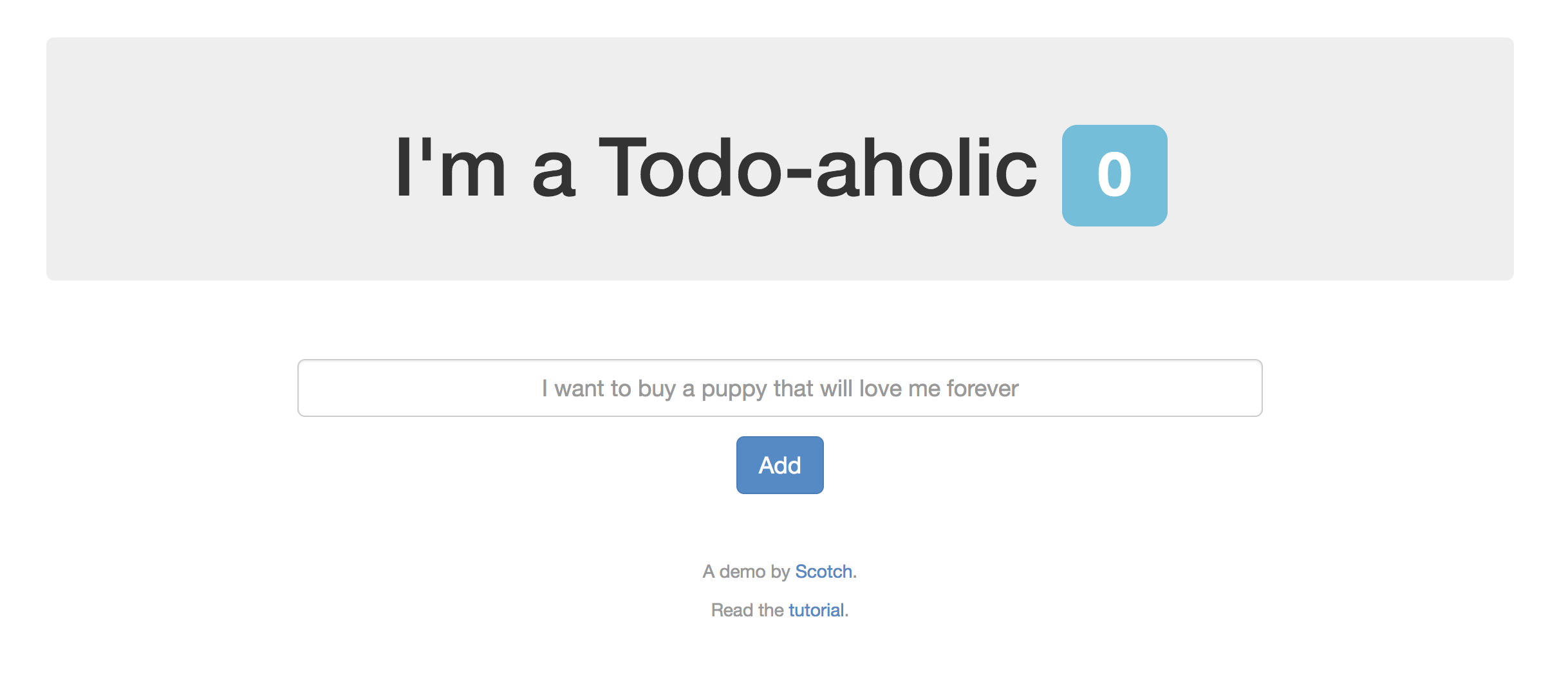
What is immutable infrastructure? Immutable infrastructure is the concept of utilizing an infrastructure component in an ephemeral manner. This means …

HashiCorp Terraform is a popular Infrastructure as Code (IaC) tool that is used for provisioning virtual machines or cloud instances along with other …